In today’s world of technology, data integrity is one of the most important scopes for your reporting. Almost every website has a Meta Pixel on the website for tracking and Meta Advertising. With companies trying to stay competitive and on top of the new trends, most websites end up with multiple Meta Pixels on their website. This is where the problems with data tracking and tracking, in general, can get mucky. With multiple tracking pixels not set up 100% correctly, can cause errors in your reporting and poor performance on your ads. Here I want to help you understand the use of “trackSingle” and how you can set up your Meta Pixels with this strategy to keep your data clean and everyone able to track correctly.
Here is some information for Meta to help you get familiar with what will be talked about in this post.
- About Meta Pixel
- How to set up and install a Meta Pixel
- Tracking events for individual Pixels
- Accurate Event Tracking with Multiple Pixels
What is a Meta Pixel?
A Meta Pixel is a piece of code you install directly on your website or through a third-party tool, like Google Tag Manager. The base code will be implemented across all pages on your website to track when a user visits your site, and it will fire a “Pageview” event. As you get more in-depth with Meta Advertising and other parts of the Meta Business Manager, you can use the Meta Pixel to track standard events. These events include; Lead, Purchase, ViewContent, AddToCart, and much more. To see all the standard events you can visit this page.
Why is it Important to Keep Your Meta Pixel Data Clean?
I know the question basically answers itself but I think people don’t realize how a “murky” Meta Pixel can lead to performance issues and inaccurate reporting. When you install a pixel of the website it has free reign to track all Pixel events you set up to track, which means it will fire those events to every Pixel that might be on that website. That means if you have two Meta Pixels on a website and one of the Pixels is tracking a Lead when someone clicks on Add To Cart, but the other pixel is also tracking a Lead when someone clicks on Add To Cart. If the Pixels aren’t set up correctly Pixel 1 and 2 will get two Lead events sent to their Pixel on the same item they are tracking and they will report double for Leads. They will most likely end up over-reporting in all areas and never know for sure how many actual Leads they got.
Another area where poor Pixel setup and not firing the proper events can affect your Meta Ads comes with ViewContent events. Most people will track ViewContent events as one of the first events they set up with their Meta Pixel tracking. Where a lot of people, unfortunately, fail to recognize is if they set up the ViewContent wrong and not specific to your Meta Pixel it will fire into everyone’s Meta Pixel. This can cause Cost Per Click to be inaccurate and Cost Per Content Views to be lower than they actually are. Also if you are using Advantage+ Catalog Ads this can cause targeting and catalog matching to be incorrect and your ads won’t be optimized.
So what can we do to avoid poor Meta Pixel setup and murky data is the use of trackSingle.
What is “trackSingle” and How to Use it Properly?
When it comes to tracking with the Meta Pixel there are two options to keep your Pixel from firing into others Pixels and help keep the Data clean. These are trackSingle and trackSingleCustom, both of these will allow you to fire your standard events or custom events into your Meta Pixel and no one else’s on the website.
The custom setup is for you who want to track a non-standard event to see when people are performing a certain event on the website, for example; ClickImage could be a custom event if you want to track people clicking on a certain image. You can use custom events to build audiences for advertising as well, you can read more about custom events here.
Now that you have a basic understanding of what trackSingle is and the importance of this simple setup, let’s talk about how to set it up! The first thing you need to know is, you can trackSingle all your Meta Pixel events, including the pageview. Below are some examples of how trackSingle will be set up with PageView, Standard Events, and Custom Events.
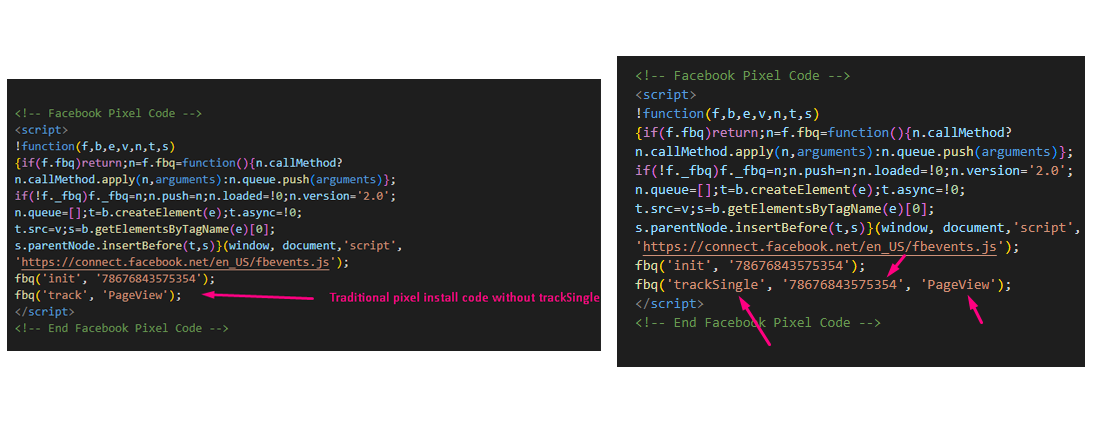
Above is the trackSingle set up on a Pageview. I put both images above to show how the standard code looks and how it will look with the trackSingle. You can install this directly on the website, but I recommend using Google Tag Manager

Above is showing the Standard Meta Pixel Event code. You can see how it will look before you trackSingle it. Adding the trackSingle is very simple and you just need to add the pixel id into the standard code. This will direct these events to that Meta Pixel ID ONLY, which is awesome. The other items in the code you will see are content_ids and content_type. These additions to the code are used when you are running ads that are connected to a catalog and are super important for retargeting and building an audience. These are not needed to build standard events and the code without them is listed above as well.

Above is showing the Custom Meta Pixel Event code. You can see how it will look before you trackSingleCustom it. Adding the trackSingleCustom is very simple and you just need to add the pixel id into the standard code. This will direct these events to that Meta Pixel ID ONLY, which is awesome. The other items in the code you will see are content_ids and content_type. These additions to the code are used when you are running ads that are connected to a catalog and are super important for retargeting and building an audience. These are not needed to build standard events and the code without them is listed above as well.
The importance of trackSingle will become more prominent as data tracking becomes more secure. So it’s important we set the Meta Pixel up correctly on the initial install so we can avoid cleaning up errors as ads are running and wasting money. The use of trackSingle will make your reporting as clean as possible and keep your Meta Ads running at the top tier.

Recent Comments